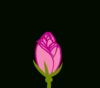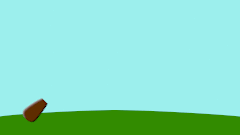Overview
m (exdternal link free software link + formating) |
m (<br style=" clear: both;">) |
||
| Line 15: | Line 15: | ||
== Morphing == | == Morphing == | ||
[[File:Rose4b.gif|thumb|100px|right|Morphing animation of a rose, by Rore]] '''Morphing''' is a technique that takes two images and creates a smooth transition between them. In the process of morphing, one shape is deformed into another and this transformation is usually defined by control points. In Synfig Studio images are constructed from vector shapes and the morphing is done automatically. That allows us to create animation by drawing only key positions at relatively wide time intervals. You need only draw a few frames as needed to create a basic sense of motion for the scene, and Synfig Studio will create the in-between frames. | [[File:Rose4b.gif|thumb|100px|right|Morphing animation of a rose, by Rore]] '''Morphing''' is a technique that takes two images and creates a smooth transition between them. In the process of morphing, one shape is deformed into another and this transformation is usually defined by control points. In Synfig Studio images are constructed from vector shapes and the morphing is done automatically. That allows us to create animation by drawing only key positions at relatively wide time intervals. You need only draw a few frames as needed to create a basic sense of motion for the scene, and Synfig Studio will create the in-between frames. | ||
| + | <br style=" clear: both;"> | ||
== Cutout animation == | == Cutout animation == | ||
| Line 20: | Line 21: | ||
'''Cutout animation''' is created by splitting objects into parts and applying some simple transformations to them (like translation, rotation or scale) at different moments of time. | '''Cutout animation''' is created by splitting objects into parts and applying some simple transformations to them (like translation, rotation or scale) at different moments of time. | ||
Synfig Studio uses those values to interpolate the motion for in-between frames. Cutout animation can be produced from bitmap images or vector graphics. | Synfig Studio uses those values to interpolate the motion for in-between frames. Cutout animation can be produced from bitmap images or vector graphics. | ||
| − | + | <br style=" clear: both;"> | |
== Synthesis and other functionalities== | == Synthesis and other functionalities== | ||
Revision as of 10:19, 9 October 2016
| Language: |
English • čeština • Deutsch • español • suomi • français • Bahasa Indonesia • italiano • 日本語 • Nederlands • polski • português • română • русский • српски / srpski • 中文(中国大陆) |
As you probably know, animation is the rapid display of a sequence of images in order to create an illusion of movement. Traditionally 2D animation is created by drawing each displayed image individually. Those images are called "frames" and thus such method called "frame-by-frame animation". To create good illusion of movement you need to draw many frames, that's why his method requires a lot of time and resources.

"Synfig Studio" is open-source 2D vector animation software. It is designed to produce film-quality animation with fewer people and resources.
Synfig Studio is built to eliminate the need to draw each frame individually. There are two techniques for that:
- Morphing animation
- Cutout animation
Morphing
Morphing is a technique that takes two images and creates a smooth transition between them. In the process of morphing, one shape is deformed into another and this transformation is usually defined by control points. In Synfig Studio images are constructed from vector shapes and the morphing is done automatically. That allows us to create animation by drawing only key positions at relatively wide time intervals. You need only draw a few frames as needed to create a basic sense of motion for the scene, and Synfig Studio will create the in-between frames.
Cutout animation
Cutout animation is created by splitting objects into parts and applying some simple transformations to them (like translation, rotation or scale) at different moments of time.
Synfig Studio uses those values to interpolate the motion for in-between frames. Cutout animation can be produced from bitmap images or vector graphics.
Synthesis and other functionalities
In both cases the role of Synfig Studio is to fill the gaps between the drawn frames (also called "keyframes") and produce smooth and fluid animation. This process is called "tweening".
Although Synfig Studio is not directly intended to draw animation frame-by-frame, it can be used to bring your hand-drawn frame-by-frame animation to the film-quality level by converting bitmap data of each frame into vector format. This process is called "tracing" and usually done by hand by constructing vector shapes on top of bitmap image. In the process of construction you can apply a lot of fascinating effects built into Synfig Studio to achieve a professional look for your animations.
Whether you do frame-by frame animation or not, Synfig Studio gives you flexible control over the repeated data, such as colors, outline characteristics, textures, images and many more - even animation trajectories and their sets (actions). Reusing repeated data is achieved via linking. This is a power of Synfig Studio, which is especially important for big animation projects.
Among the plain linking pieces of artwork data you can also define relations between them using a set of functions. That allows to create automatic animation based on the defined laws and bring whole animation process to the new level.
All those features of Synfig Studio are covered in detail in the chapters of this manual.