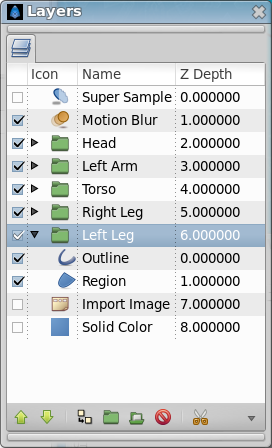Layers Panel
m (screenshot) |
m (Text replace - "{{Category|NewTerminology}}" to "{{NewTerminology}}") |
||
| Line 2: | Line 2: | ||
{{Title|Layers Panel}} | {{Title|Layers Panel}} | ||
{{Category|Panels}} | {{Category|Panels}} | ||
| − | {{ | + | {{NewTerminology}} |
<!-- Page info end --> | <!-- Page info end --> | ||
[[File:Layer icon.png|60px]] | [[File:Layer icon.png|60px]] | ||
Revision as of 09:55, 20 May 2013
Summary
The Layers Dialog allows you to view and manipulate the layer hierarchy in your scene. This is where you can determine which objects get drawn first, and create groups of layers for the purpose of applying effects.
Elements of the Layers Dialog
The Layers Dialog contains a detailed list of the Layers in your scene. Each row represents a layer, and the columns are:
- Show/Hide checkbox
- Turns the layer on or off in the composition. This parameter is not keyable.
- Name
- The name of the layer you're currently working on.
- The icon representing the layer type. For Regions, Outlines, and Gradients, the icons will be those of the Spline Tool, the Width Tool, and the Gradient Tool, respectively.
- Z Depth
- The Z Depth column indicates the Z position of the layer, which can also affect layer compositing. It does not always appear, for example, if the time of the canvas is "0", this column will disappear.
Below the layer list, are buttons (and a drop down menu containing any buttons that don't fit on the palette) for the basic layer commands. These are the same commands found in the Canvas Layer Menu in the Canvas Menu Caret[1], and in the context menu for the Layer Dialog.
To move multiple layers first select them by holding Ctrl or ⇧ Shift. Then at the last of the layers you want to move click it but do not release the mouse button, instead release the keyboard controller (Ctrl or ⇧ Shift). Now you can drag the layers to where you want them, release mouse button to drop the layers in place.