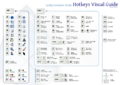Difference between revisions of "Keyboard Shortcuts"
From Synfig Studio :: Documentation
m (some {{L| and {{Literal|) |
m ("remarks that are not relevant anymore" / remove (somes) svn revision informations) |
||
| Line 23: | Line 23: | ||
| {{Shortcut|Control|L}} || Toggle grid snap | | {{Shortcut|Control|L}} || Toggle grid snap | ||
|- | |- | ||
| − | | {{Shortcut|Control|N}} || New composition | + | | {{Shortcut|Control|N}} || New composition |
|- | |- | ||
| − | | {{Shortcut|Control|O}} || Open composition | + | | {{Shortcut|Control|O}} || Open composition |
|- | |- | ||
| − | | {{Shortcut|Alt|O}} || Toggle onion skin | + | | {{Shortcut|Alt|O}} || Toggle onion skin |
|- | |- | ||
| {{Shortcut|Control|P}} || Play the current animation in the WorkArea | | {{Shortcut|Control|P}} || Play the current animation in the WorkArea | ||
| Line 73: | Line 73: | ||
| {{Shortcut|Control|,}} || Move backward one frame | | {{Shortcut|Control|,}} || Move backward one frame | ||
|- | |- | ||
| − | | {{Shortcut|Control|.}} || Move forward one frame | + | | {{Shortcut|Control|.}} || Move forward one frame |
|- | |- | ||
| {{Shortcut|Control|<}} || Move backward one second | | {{Shortcut|Control|<}} || Move backward one second | ||
| Line 83: | Line 83: | ||
| {{Shortcut|Control|]}} || Move forward to next {{l|Keyframe|keyframe}} | | {{Shortcut|Control|]}} || Move forward to next {{l|Keyframe|keyframe}} | ||
|- | |- | ||
| − | | {{Shortcut|Home}} || Jump to beginning of timeline | + | | {{Shortcut|Home}} || Jump to beginning of timeline |
|- | |- | ||
| − | | {{Shortcut|End}} || Jump to end of timeline | + | | {{Shortcut|End}} || Jump to end of timeline |
|- | |- | ||
| {{Shortcut|Control|(}} || Decrease workarea pixel size | | {{Shortcut|Control|(}} || Decrease workarea pixel size | ||
| Line 101: | Line 101: | ||
| {{Shortcut|Alt|A}} || Select {{l|Transform Tool}} | | {{Shortcut|Alt|A}} || Select {{l|Transform Tool}} | ||
|- | |- | ||
| − | | {{Shortcut|Alt|V}} || Select {{l|Smooth Move Tool}} | + | | {{Shortcut|Alt|V}} || Select {{l|Smooth Move Tool}} |
|- | |- | ||
| − | | {{Shortcut|Alt|S}} || Select {{l|Scale Tool}} | + | | {{Shortcut|Alt|S}} || Select {{l|Scale Tool}} |
|- | |- | ||
| − | | {{Shortcut|Alt|T}} || Select {{l|Rotate Tool}} | + | | {{Shortcut|Alt|T}} || Select {{l|Rotate Tool}} |
|- | |- | ||
| − | | {{Shortcut|Alt|M}} || Select {{l|Mirror Tool}} | + | | {{Shortcut|Alt|M}} || Select {{l|Mirror Tool}} |
|- | |- | ||
| − | | {{Shortcut|Alt|C}} || Select {{l|Circle Tool}} | + | | {{Shortcut|Alt|C}} || Select {{l|Circle Tool}} |
|- | |- | ||
| − | | {{Shortcut|Alt|R}} || Select {{l|Rectangle Tool}} | + | | {{Shortcut|Alt|R}} || Select {{l|Rectangle Tool}} |
|- | |- | ||
| − | | {{Shortcut|Alt|Q}} || Select {{l|Star Tool}} | + | | {{Shortcut|Alt|Q}} || Select {{l|Star Tool}} |
|- | |- | ||
| {{Shortcut|Alt|G}} || Select {{l|Gradient Tool}} | | {{Shortcut|Alt|G}} || Select {{l|Gradient Tool}} | ||
|- | |- | ||
| − | | {{Shortcut|Alt|P}} || Select {{l|Polygon Tool}} | + | | {{Shortcut|Alt|P}} || Select {{l|Polygon Tool}} |
|- | |- | ||
| {{Shortcut|Alt|B}} || Select {{l|BLine Tool}} | | {{Shortcut|Alt|B}} || Select {{l|BLine Tool}} | ||
|- | |- | ||
| − | | {{Shortcut|Alt|X}} || Select {{l|Text Tool}} | + | | {{Shortcut|Alt|X}} || Select {{l|Text Tool}} |
|- | |- | ||
| {{Shortcut|Alt|F}} || Select {{l|Fill Tool}} | | {{Shortcut|Alt|F}} || Select {{l|Fill Tool}} | ||
| Line 129: | Line 129: | ||
| {{Shortcut|Alt|Z}} || Select {{l|Zoom Tool}} | | {{Shortcut|Alt|Z}} || Select {{l|Zoom Tool}} | ||
|- | |- | ||
| − | | {{Shortcut|Alt|D}} || Select {{l|Draw Tool}} | + | | {{Shortcut|Alt|D}} || Select {{l|Draw Tool}} |
|- | |- | ||
| − | | {{Shortcut|Alt|K}} || Select {{l|Sketch Tool}} | + | | {{Shortcut|Alt|K}} || Select {{l|Sketch Tool}} |
|- | |- | ||
| − | | {{Shortcut|Alt|W}} || Select {{l|Width Tool}} | + | | {{Shortcut|Alt|W}} || Select {{l|Width Tool}} |
|- | |- | ||
| {{Shortcut|F8}} || Canvas Properties | | {{Shortcut|F8}} || Canvas Properties | ||
Revision as of 12:15, 2 January 2013
Here is a list of some of the keyboard sortcuts you currently have at your disposal. These are the defaults. There is a way to customize these, but it is currently not intuitive. Basically you need to edit the accelrc file in your synfig settings directory (don't forget to remove the ";" at the start of a line if you want it to be taken into account).
| Keystroke | Description |
| ControlA | Select all ducks |
| ⇧ ShiftControlA | Select all layers |
| ControlC | Copy currently selected layer(s) and put them in the clipboard |
| ControlD | Deselect all ducks |
| ⇧ ShiftControlD | Deselect all layers |
| ControlG | Toggle grid show |
| ControlI | Import image |
| ControlL | Toggle grid snap |
| ControlN | New composition |
| ControlO | Open composition |
| AltO | Toggle onion skin |
| ControlP | Play the current animation in the WorkArea |
| ControlQ | Quit Synfig Studio |
| ControlR | Redo |
| ControlS | Save |
| ControlV | Paste the layer(s) from the clipboard above the currently selected layer |
| ControlW | Closes the current animation document. |
| ControlX | Cut currently selected layer(s) and put them in the clipboard |
| ControlZ | Undo |
| Control` | Toggle low/high-resolution (defaults to low resolution) |
| Control0...9 | Change the current rendering quality (lower is better, but 0==10) |
| Alt1 | Toggle display of "Position" ducks |
| Alt2 | Toggle display of "Vertex" ducks |
| Alt3 | Toggle display of "Tangent" ducks |
| Alt4 | Toggle display of "Radius" ducks |
| Alt5 | Toggle display of "Width" ducks (DEFAULTS TO OFF) |
| Alt6 | Toggle display of "Angle" ducks |
| Control- | Zoom out of canvas (spacial zoom) |
| Control+'=' | Zoom in on canvas (spacial zoom) |
| Control⇧ ShiftZ | Zoom canvas to 100% (spacial zoom) |
| Control_ | Zoom out of timeline (temporal zoom) |
| Control+ | Zoom in on timeline (temporal zoom) |
| Control, | Move backward one frame |
| Control. | Move forward one frame |
| Control< | Move backward one second |
| Control> | Move forward one second |
| Control[ | Move backward to previous keyframe |
| Control] | Move forward to next keyframe |
| ↖ Home | Jump to beginning of timeline |
| ⇥ End | Jump to end of timeline |
| Control( | Decrease workarea pixel size |
| Control) | Increase workarea pixel size |
| ControlAlt( | Decrease 'amount' of selected layer |
| ControlAlt) | Increase 'amount' of selected layer |
| ⇧ ShiftPageUp | Raise currently selected layers |
| ⇧ ShiftPgdn | Lower currently selected layers |
| AltA | Select Transform Tool |
| AltV | Select Smooth Move Tool |
| AltS | Select Scale Tool |
| AltT | Select Rotate Tool |
| AltM | Select Mirror Tool |
| AltC | Select Circle Tool |
| AltR | Select Rectangle Tool |
| AltQ | Select Star Tool |
| AltG | Select Gradient Tool |
| AltP | Select Polygon Tool |
| AltB | Select BLine Tool |
| AltX | Select Text Tool |
| AltF | Select Fill Tool |
| AltE | Select Eyedrop Tool |
| AltZ | Select Zoom Tool |
| AltD | Select Draw Tool |
| AltK | Select Sketch Tool |
| AltW | Select Width Tool |
| F8 | Canvas Properties |
| F9 | Render |
| F11 | Preview |
| F12 | Canvas Options (Grid size, etc.) |
| Escape | Stop current process. For example: when pressed it leaves the current state (Circle, Rectangle, Star, Gradient, Text, Fill, Eyedrop, Zoom, Draw and Sketch Tools) and returns to the Normal Tool State. Seems to be missing for the rest of Tools. |
| Delete | Deletes the currently selected canvas. (CAREFUL! There is currently a bug which makes this work in just about any context! ie: if you are editing a parameter and press the Delete, it will delete the layer! this can be easily undone, but just keep it in mind) Since SVN r2303 this has been changed to ControlDelete to avoid that bug. |
| Cursor key | Nudge the currently selected duck(s) one pixel in the given direction |
| ⇧ ShiftCursor key | Nudge the currently selected duck(s) ten pixels in the given direction |
| ← Backspace | Select the immediate paste canvas parent (if any) of the current selected layer. |
Hotkeys Visual Guide
A good way to learn all this shorcuts is putting them in front of your eyes all the time. Because of that, we bring to you a beatiful "Hotkeys Visual Guide" that you can use as a poster.
We offer you two print sizes (both in PDF):
- A4 Version
- [A3 Version]
And these are the source files in SVG format:
Give us your feedback and comments.