Difference between revisions of "Timetrack Panel"
m (despam) |
m (describe default interpolation setting) |
||
| Line 1: | Line 1: | ||
:<small>Since there seems no documentation at all for this I just write what I have figured out. Someone should correct me and then remove this comment. [[User:Maxy|Maxy]] 16:43, 13 Mar 2006 (PST)</small> | :<small>Since there seems no documentation at all for this I just write what I have figured out. Someone should correct me and then remove this comment. [[User:Maxy|Maxy]] 16:43, 13 Mar 2006 (PST)</small> | ||
| − | The Timetrack tab shows a symbol (usually a green dot) for every [[Waypoints|waypoint]] in the timeline. | + | The Timetrack tab shows a [[Waypoints#Graphical_Representation|symbol]] (usually a green dot) for every [[Waypoints|waypoint]] in the timeline. |
http://i170.photobucket.com/albums/u243/zenoscope/timetrack.png | http://i170.photobucket.com/albums/u243/zenoscope/timetrack.png | ||
| Line 7: | Line 7: | ||
When you change an object property while in ''Animate Editing Mode'', for example by moving an object, a [[Waypoints|waypoint]] is inserted. The rows of the Timetrack tab are aligned with the ''Params'' tab. If you are animating the individual vertices, you have to expand the vertices list to see their individual waypoints. | When you change an object property while in ''Animate Editing Mode'', for example by moving an object, a [[Waypoints|waypoint]] is inserted. The rows of the Timetrack tab are aligned with the ''Params'' tab. If you are animating the individual vertices, you have to expand the vertices list to see their individual waypoints. | ||
| − | You can drag those [[Waypoints|waypoints]] through time, and you can change their interpolation method by right-clicking (eg. a sudden step change instead of a smooth transition). | + | You can drag those [[Waypoints|waypoints]] through time, and you can change their interpolation method by right-clicking (eg. a sudden step change instead of a smooth transition). You can also change the default interpolation method from the main synfig window. The very bottom control sets the default method, and is initially set to 'TCB'. |
http://i170.photobucket.com/albums/u243/zenoscope/keyframe_dialog.png | http://i170.photobucket.com/albums/u243/zenoscope/keyframe_dialog.png | ||
TODO: describe meaning of keyframes - maybe in [[Keyframes Dialog]]. They seem to control what happens when adding a new [[Waypoints|waypoint]], but how? | TODO: describe meaning of keyframes - maybe in [[Keyframes Dialog]]. They seem to control what happens when adding a new [[Waypoints|waypoint]], but how? | ||
Revision as of 23:58, 10 September 2007
- Since there seems no documentation at all for this I just write what I have figured out. Someone should correct me and then remove this comment. Maxy 16:43, 13 Mar 2006 (PST)
The Timetrack tab shows a symbol (usually a green dot) for every waypoint in the timeline.

When you change an object property while in Animate Editing Mode, for example by moving an object, a waypoint is inserted. The rows of the Timetrack tab are aligned with the Params tab. If you are animating the individual vertices, you have to expand the vertices list to see their individual waypoints.
You can drag those waypoints through time, and you can change their interpolation method by right-clicking (eg. a sudden step change instead of a smooth transition). You can also change the default interpolation method from the main synfig window. The very bottom control sets the default method, and is initially set to 'TCB'.
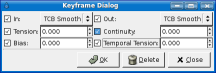
TODO: describe meaning of keyframes - maybe in Keyframes Dialog. They seem to control what happens when adding a new waypoint, but how?