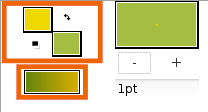New Layer Defaults
m (some settings are set by tool) |
m (→Brush Colors: image (from flower tutorial)) |
||
| Line 4: | Line 4: | ||
Some defaults settings can be set from the {{l|Toolbox}}. Others defaults settings are set by tools from the {{l|Tool Options Panel}}. | Some defaults settings can be set from the {{l|Toolbox}}. Others defaults settings are set by tools from the {{l|Tool Options Panel}}. | ||
==Brush Colors== | ==Brush Colors== | ||
| − | This section of the palette contains two large overlapping squares - the one in front is the {{Literal|Outline Color}} (previously called foreground color), the one in back is the {{Literal|Fill Color}} (previously called background color). When you are creating a layer of only one color, the {{Literal|Outline Color}} is always used. When you create a {{l|Region Layer|region}} and an {{l|Outline Layer|outline}} simultaneously, the region is given the {{Literal|Fill Color}}. The {{l|#Current Gradient|current gradient}} fill defaults to dynamically between these two colors. Clicking either will bring up the {{l|Colors Dialog}} to select a new color. | + | [[File:FlowerTutorial 0.png|right|frame]]This section of the palette contains two large overlapping squares - the one in front is the {{Literal|Outline Color}} (previously called foreground color), the one in back is the {{Literal|Fill Color}} (previously called background color). When you are creating a layer of only one color, the {{Literal|Outline Color}} is always used. When you create a {{l|Region Layer|region}} and an {{l|Outline Layer|outline}} simultaneously, the region is given the {{Literal|Fill Color}}. The {{l|#Current Gradient|current gradient}} fill defaults to dynamically between these two colors. Clicking either will bring up the {{l|Colors Dialog}} to select a new color. |
In addition to these two controls, there are two smaller controls located in the corners between them. | In addition to these two controls, there are two smaller controls located in the corners between them. | ||
Revision as of 12:32, 10 October 2016
Some defaults settings can be set from the Toolbox. Others defaults settings are set by tools from the Tool Options Panel.
Contents
Brush Colors
This section of the palette contains two large overlapping squares - the one in front is the "Outline Color" (previously called foreground color), the one in back is the "Fill Color" (previously called background color). When you are creating a layer of only one color, the "Outline Color" is always used. When you create a region and an outline simultaneously, the region is given the "Fill Color". The current gradient fill defaults to dynamically between these two colors. Clicking either will bring up the Colors Dialog to select a new color.In addition to these two controls, there are two smaller controls located in the corners between them.
The arrows on the upper-right side swap the outline and fill colors. ![]()
The two little squares on the lower left reverts the outline and fill colors to their default of black and white respectively.
Brush Size
- If you are using the Draw Tool, this sets the maximum size that the line will be based on pressure sensitivity (on graphic tablet).
- Adjust the size of the Brush Tool
The size of Outline Layers's line is set in the Tool Options Panel
Default Blend Method
The Blend Method is set from the Tool Options Panel. It's a by tool preference.
Default Opacity
Sets the Amount for new layers. Defaults to 1.00 (Completely opaque)
The Opacity is set from the Tool Options Panel. It's a by tool preference.
Current Gradient
Used by the Spline Tool when creating a new Curve Gradient layer. Also used by all Gradient layers as their fill. This defaults to a gradient between the "Outline Color" (previously foreground color) and "Fill Color" (previously background color). Clicking this will bring up the Gradient Editor Dialog
Default Interpolation
Sets the default interpolation of new waypoints. Initially this is set to Clamped.
The Default Interpolation is set into the Canvas Window